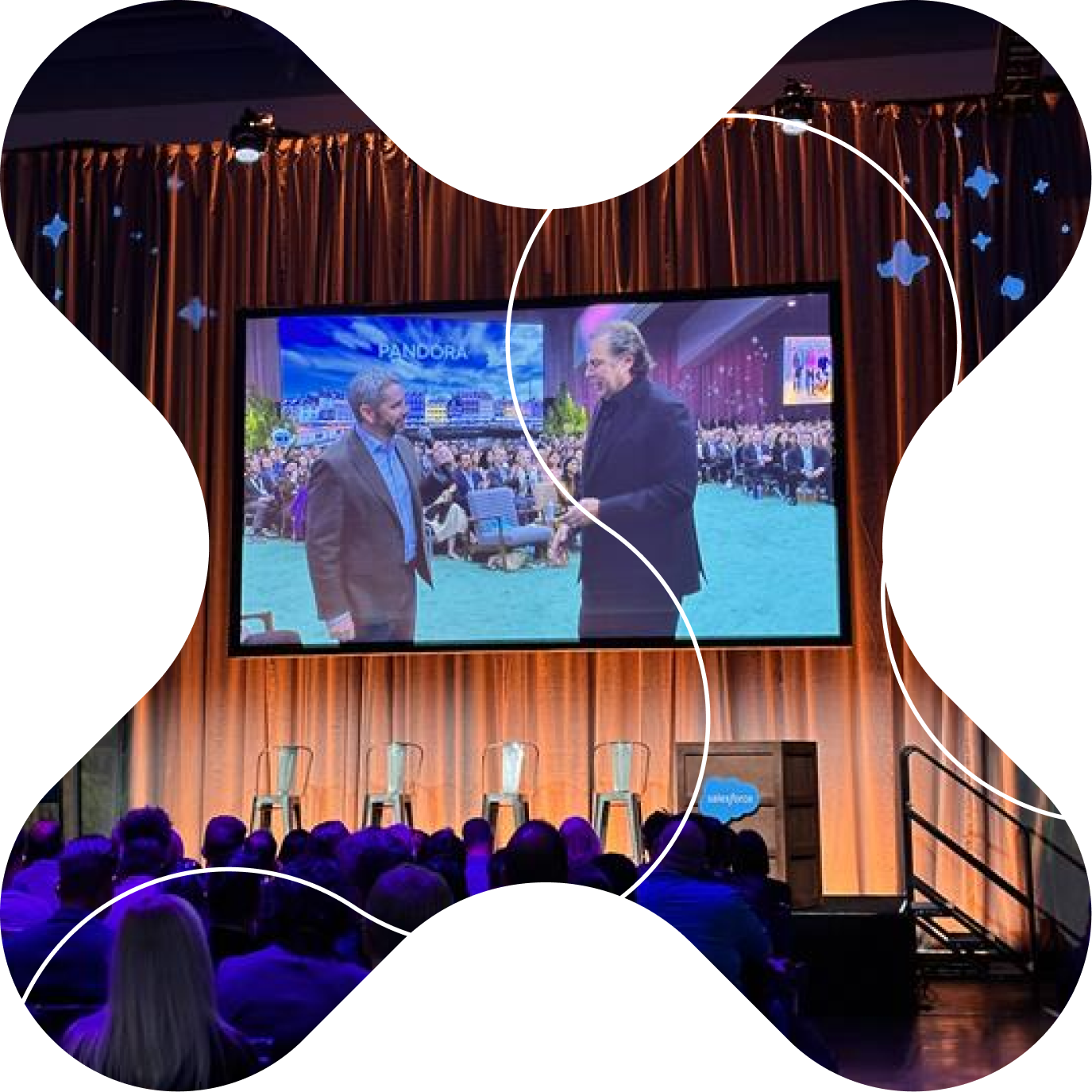Let’s face it: business process automation isn’t just a buzzword anymore. It’s the backbone of modern productivity, and Power Automate is at the heart of this transformation. Whether you’re a seasoned pro or a citizen developer just starting out, Power Automate empowers you to connect apps, automate repetitive tasks, and unlock new efficiencies—without writing a single line of code.
But here’s the real question—are you really using Power Automate to its full potential? Or are you falling into common traps that slow you down, create headaches, and make your flows harder to manage?
In our upcoming rapid-fire session at the Community Summit, we’ll tackle these questions head-on. Let’s preview what you’ll learn.
What are the most common mistakes in Power Automate flows?
Before we dive into best practices, let’s talk about what not to do. Over the years, I’ve seen organizations struggle with:
- Jumping in without a plan: Building flows without mapping out the process first leads to confusion and rework.
- Ignoring licensing: Connectors differ. Some are standard, others are premium. Licensing impacts cost and functionality.
- Creating unnecessary connection references: Multiple connections for the same service clutter your flows and complicate maintenance.
- Skipping solutions: Without solutions, you lose out on environment portability, version control, and better organization.
- Using personal accounts instead of service accounts: This can cause security issues and licensing headaches.
- Overusing variables and composes: Too many variables make flows hard to debug and maintain.
Sound familiar? Don’t worry. These pitfalls are easy to avoid once you know what to look for.
3 tips to instantly improve your Power Automate flows
Now let's focus on what you should do. These three foundational practices will transform how you build and maintain flows, regardless of your experience level. They're simple to implement, take minutes to adopt, and deliver immediate results. Best of all? You can start using them in your very next flow.
1. Use naming conventions for clarity
Ever opened a flow and wondered what “Variable 6” does? Clear, consistent naming for flows, actions, and variables is your first line of defense against confusion. Give everything a meaningful name—your future self (and your teammates) will thank you.
Example: Instead of “Set variable 6,” use “Set InvoiceTotal.”
Never do this!
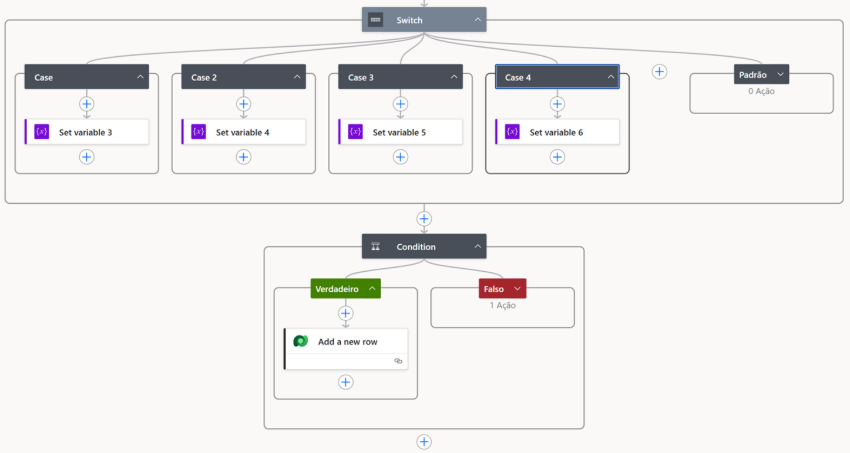
Do this instead.
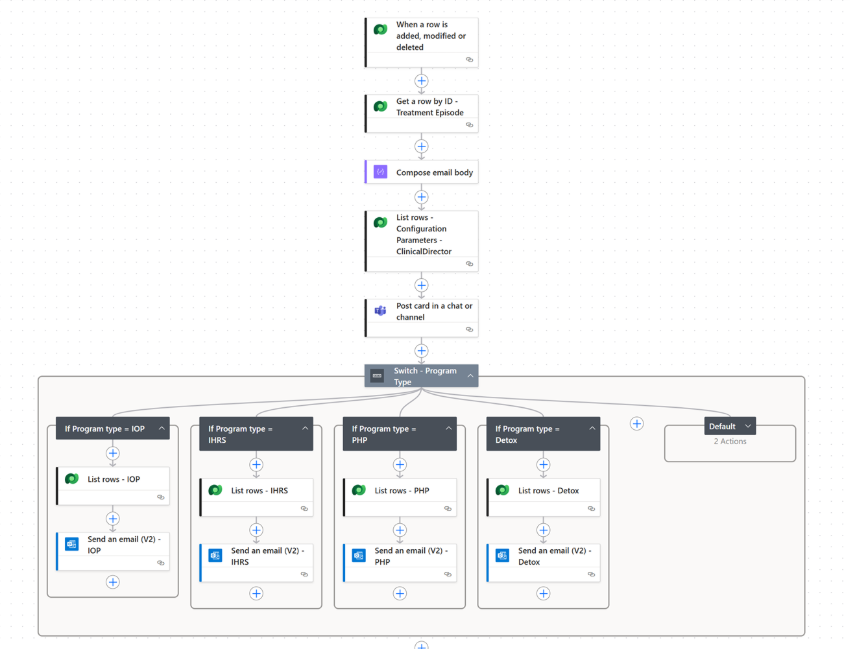
Why this matters
When debugging a failed flow at 2 AM, descriptive names can cut troubleshooting time in half. Instead of clicking through multiple actions to understand their purpose, you'll immediately know what "Parse Customer Response JSON" or "Filter Active Orders Only" does.
Best practices for naming
- Flows: Use a consistent structure like "Table Name - Action" (e.g., "Invoice - Send Approval").
- Variables: Start with the data type or purpose (e.g., "CustomerEmail" or "count_TotalItems").
- Actions: Lead with a descriptive verb and specific noun (e.g., "Get User Profile from SharePoint" instead of just "Get items").
Bonus tip: Document your naming convention in a shared location so your entire team follows the same standard. This becomes especially critical when managing flows across departments or during team transitions.
2. Group related actions together with scopes
Scopes are containers that organize actions, making your flows cleaner and easier to debug. They also improve error handling and modularity. When something goes wrong, you can quickly pinpoint which scope failed.
Pro tip: Collapse scopes to focus on specific sections during troubleshooting.
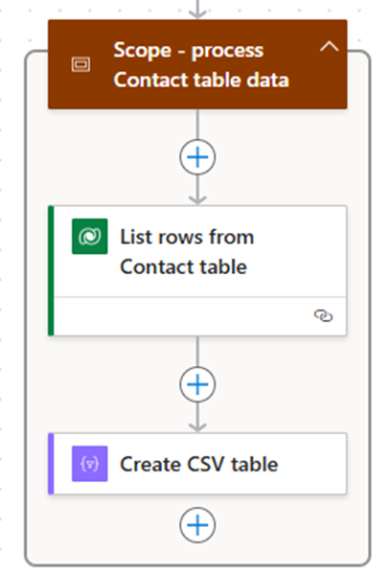
How to think about scopes
Treat them like chapters in a book or functions in code. Each scope should represent a logical unit of work with a clear beginning and end.
Common scope patterns
- Initialization: Initial data retrieval
- Data Processing: Bundle transformation, filtering, and calculation actions
- Error Handling: Use "Try-Catch" scope patterns with Configure Run After settings
- Notifications: Consolidate all email, Teams, or notification actions
Real-world example
Imagine a flow that processes expense reports. Instead of having 30 actions in a flat list, organize them into scopes like:
- “Get Requests"
- "Validate Expense Data"
- "Calculate Totals and Apply Business Rules"
- "Send for Approval"
- "Handle Approval Response"
- "Error Notification and Logging"
This structure makes it immediately clear what each section does, and if the "Validate Expense Data" scope fails, you know exactly where to look.
Performance benefit
Scopes can also help with parallel processing. Actions within separate scopes can sometimes run concurrently, reducing overall flow execution time.
3. Adopt the new Power Automate editor
Microsoft’s new editor offers a more responsive interface, real-time error highlighting, and better tools for tracking variables and execution paths. Plus, features like version history and notes make documentation and collaboration easier.
Heads up: The legacy editor will eventually be deprecated, so get ahead by switching now.
Key advantages you'll notice immediately
- Expression builder improvements: IntelliSense and syntax highlighting make writing expressions less error-prone.
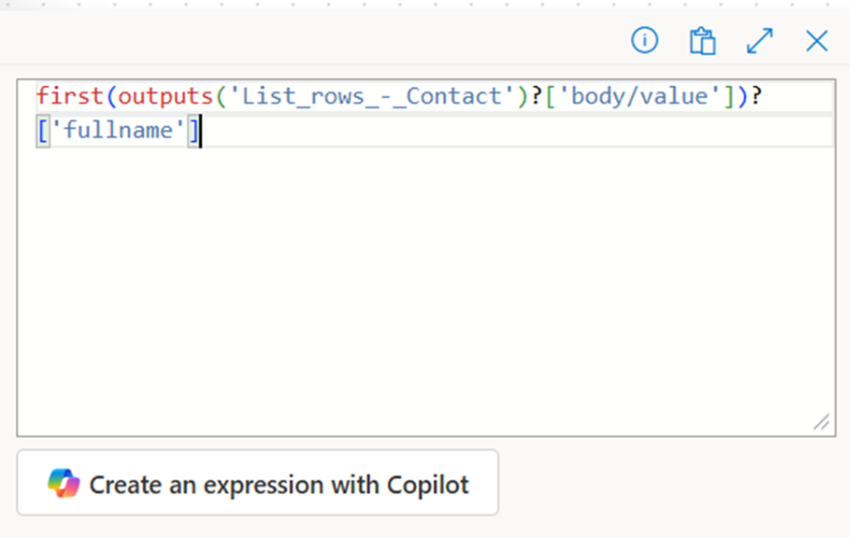
- Performance monitoring: The new editor provides better visibility into action execution times, helping you identify bottlenecks.
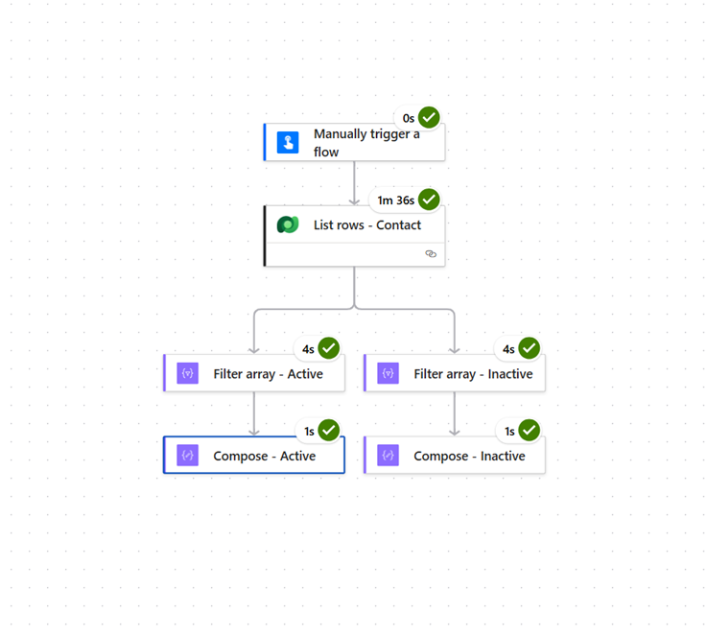
- Enhanced search: Quickly find specific actions, variables, or connections within complex flows.
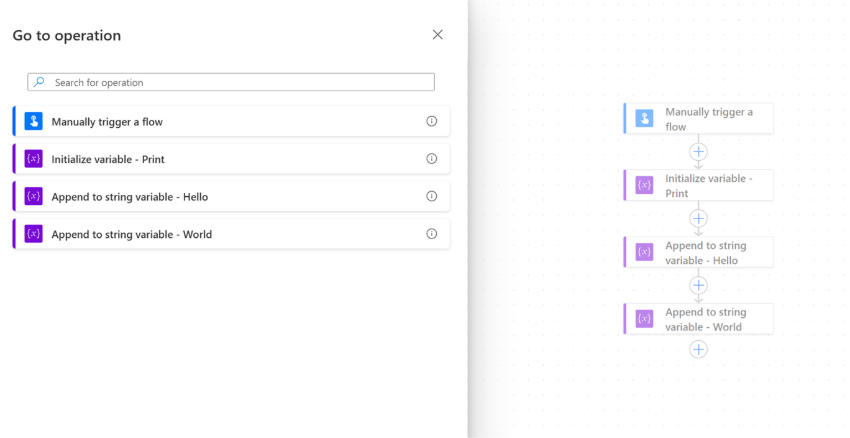
Migration tip: Don't wait until the last minute. Start by opening existing flows in the new editor to familiarize yourself with the interface. You can still toggle back to the legacy editor if needed during the transition period, but the sooner you adapt, the more productive you'll become.
Collaboration features
The new editor's commenting and version history capabilities are game-changers for team environments. Leave notes for colleagues explaining complex logic, or roll back to previous versions if a recent change introduces issues.
The bottom line
Power Automate is powerful, but power without structure leads to chaos. By implementing clear naming conventions, organizing your flows with scopes, and adopting the new editor, you're building a sustainable automation practice that scales with your organization.
The difference between automation that saves time and automation that creates more work often comes down to these fundamental practices. Start with these three tips today, and you'll immediately notice:
- Faster troubleshooting when issues arise
- Easier collaboration with teammates
- Reduced maintenance overhead
- Better scalability as your automation needs grow
Remember: Every flow you build today is a flow someone will need to maintain tomorrow. Make it easy for them (even if that someone is future you).
Want to unlock the full potential of Power Automate?
These three tips are just the beginning. At the Community Summit in Orlando over October 19-23, 2025, I’ll be sharing seven more best practices—from optimizing performance and error handling to maximizing reusability and scalability.
Whether you’re building your first flow or managing dozens across your organization, this fast-paced, practical session will give you actionable strategies you can apply immediately.
Join us for “10 Tips and Best Practices for Power Automate in 25 Minutes” and walk away with real-world insights to work smarter, not harder. Let’s unlock the full potential of Power Automate together.
See you at the Summit!